



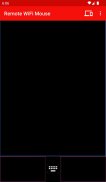
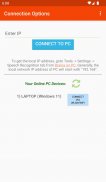

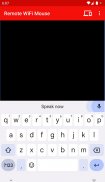
Remote WiFi Mouse

Deskripsi Remote WiFi Mouse
Remote WiFi Mouse turns your Android phone or tablet into a wireless mouse, keyboard and microphone and lets you control your Windows PC over a WiFi network. You can relax on the couch and
.
Features:
*
- Slide finger on phone's screen to make the PC / Laptop mouse cursor make movement.
*
- Tap on the phone's screen to make PC mouse left button click.
*
- Two fingers slide up/down to make PC middle mouse button scroll.
*
- Press any mobile phone's key and PC will do the same thing.
*
- Dictate in any software or website on your PC by speaking into your phone/tablet.
*
- No need to search songs on your computer. For example just say, Play Hips Don't Lie or Play Akon in voice command mode and the song will start playing on your computer.
* Shut Down / Sleep / Restart / Log Off Remotely by voice commands.
* Remote control PowerPoint (PPT) presentations / slideshow by voice commands.
* Open Programs, Websites, Files on your PC by voice commands
* Auto-connect on application startup
* Compatible with XP / Windows Vista / Windows 7 / Windows 8 / Windows 10
* Control Mouse cursor speed / sensitivity
1) Ensure that your PC and Android device are connected to the same WiFi network. If you don't have a WiFi router, you can also use WiFi Hotspot facility to connect. Also make sure that Braina is running on your PC. You can download Braina for PC from here:
2) Now in order to connect, you will need IP address of your PC on the WiFi network. To get IP, go to Tools menu->Settings->Speech Recognition from Braina on PC. From the "Speech Option" drop-down select "Use Braina for Android".
3) You will see a list of IP addresses. Enter the first IP address on the list in Android App and click connect. If you get an error, then try entering the remaining IP addresses in the list one by one until you get connected. (Note: IP address will generally start with 192.168)
Important: If there are firewalls in your network, the Remote WiFi Mouse app might not connect successfully with Braina assistant on your computer.
See Frequently Asked Questions - http://www.brainasoft.com/remote_wifi_mouse/faqs.html for more information.

























